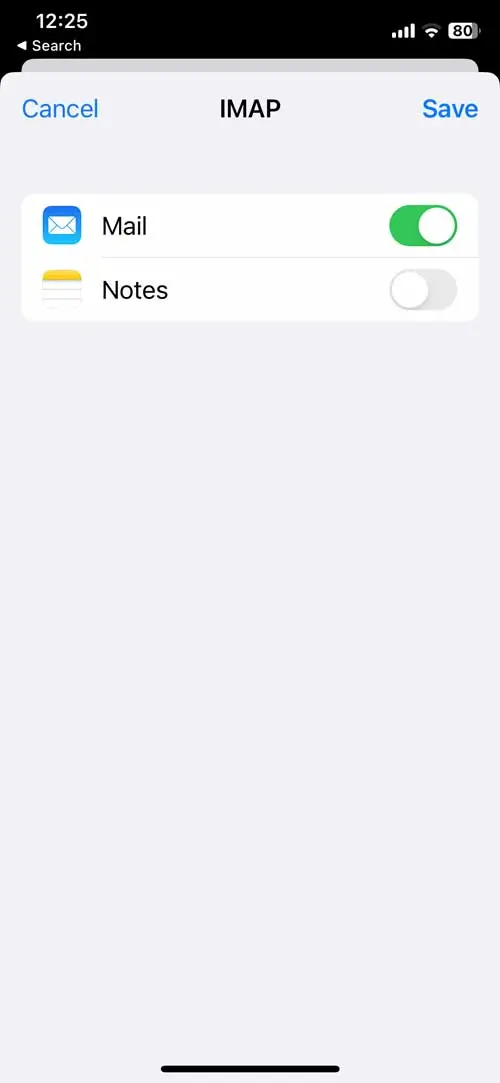How Can We Help?
To configure your iPhone to access your email account, please use the following steps:
1. Go to Settings -> Mail ->, then tap Accounts.
2. Tap Add Account, tap Other, then tap Add Mail Account.
3. Enter your name, your email address, your password, and a description for the account. Tap Next.
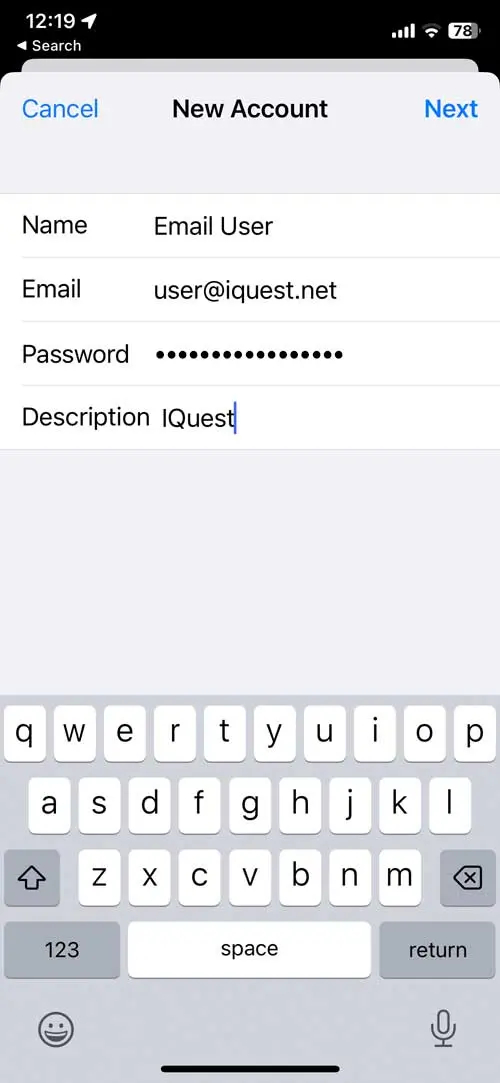
4. Select IMAP (recommended) or POP, then enter the incoming and outgoing server information. Click here to determine the correct server info for your account. Enter your email address and password for both the incoming and outgoing server. Tap Next.
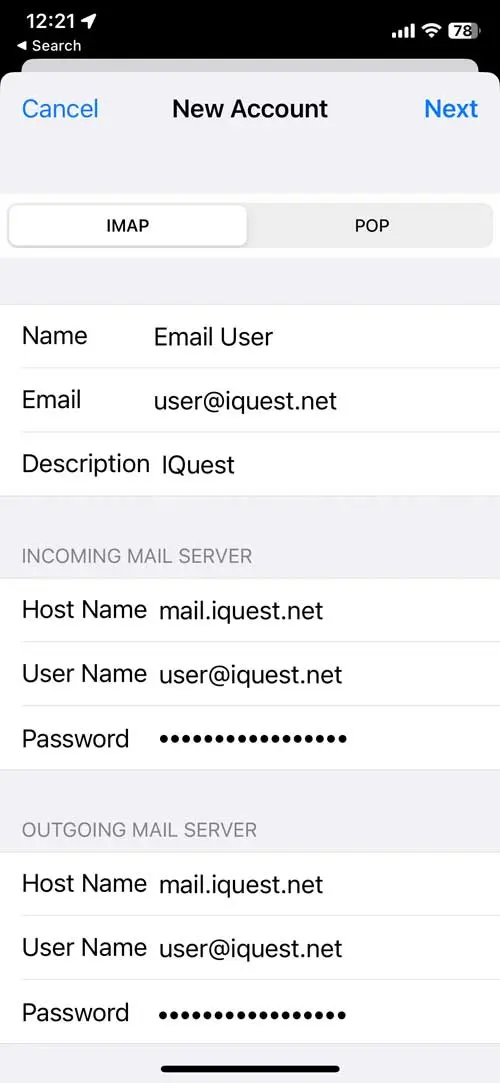
5. Your iPhone will attempt to verify the settings. This may take a short bit. If you get an error message, refer back to step 4 and verify you are using the correct information. Once your iPhone has successfully verified your settings, tap Save.