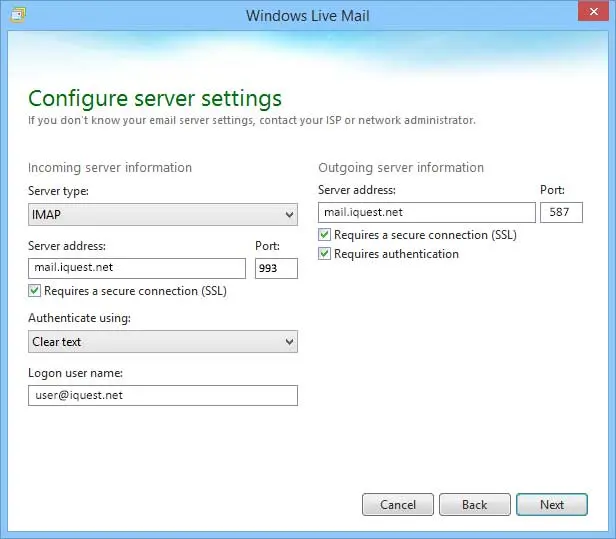How Can We Help?
To configure Windows Live for email access, please use the following steps:
1. Open Windows Live Mail. Select Accounts -> Email. Enter your email address, password, and name. Check the box marked Manually configure server settings. Click Next.
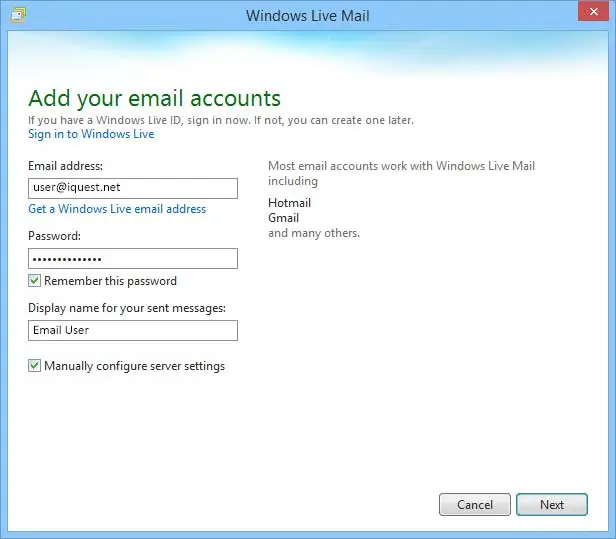
2. Set the server type to IMAP or POP in the dropdown and set the incoming and outgoing mail server to the appropriate server name for your account type. Click here to determine which server to use.
For IMAP, set the port to 993. For POP, set the port to 995. Check the Requires a secure connection (SSL) box. Set Authenticate using: to Clear text and enter your email address for the Logon user name.
On the outbound side, set the port to 587 and check both the Requires a secure connection (SSL) and Requires authentication checkboxes. Click Next, then click Finish.