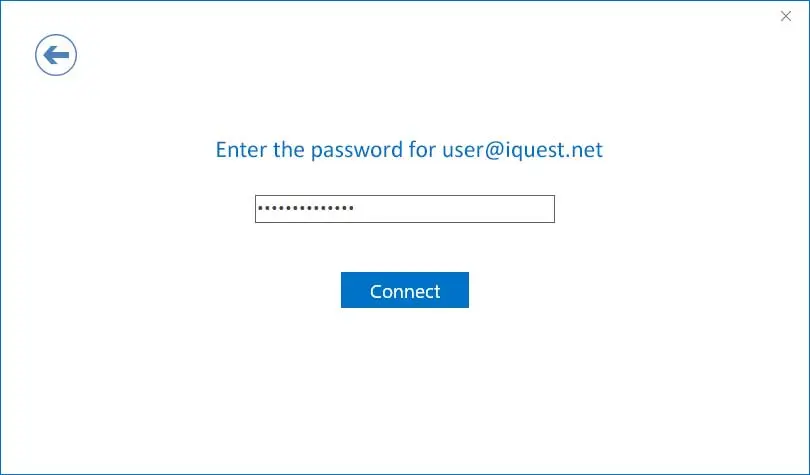How Can We Help?
To configure Microsoft Outlook 2019+ for email access, please use the following steps:
1. Click on File -> Info -> Add Account. Enter your email address, click Advanced Options, and check Let me setup my account manually.
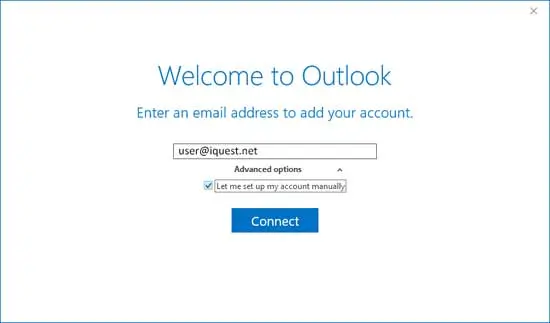
2. Click POP or IMAP, then click Next.
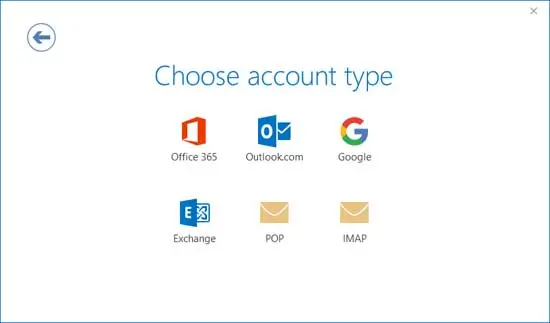
3. Set the incoming and outgoing mail server to the appropriate server name for your account type. Click here to determine which server to use.
If using IMAP, set the incoming mail port to 993. If using POP, set the incoming mail port to 995. Set the Encryption method to SSL/TLS.
Set the outgoing mail port to 587 and set the Encryption method to STARTTLS. Click Next.
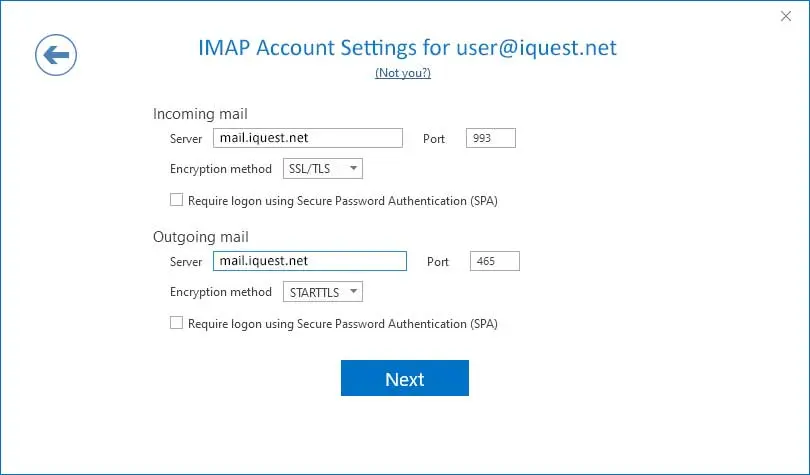
4. Enter your password then click Connect. Your account setup should now be complete.