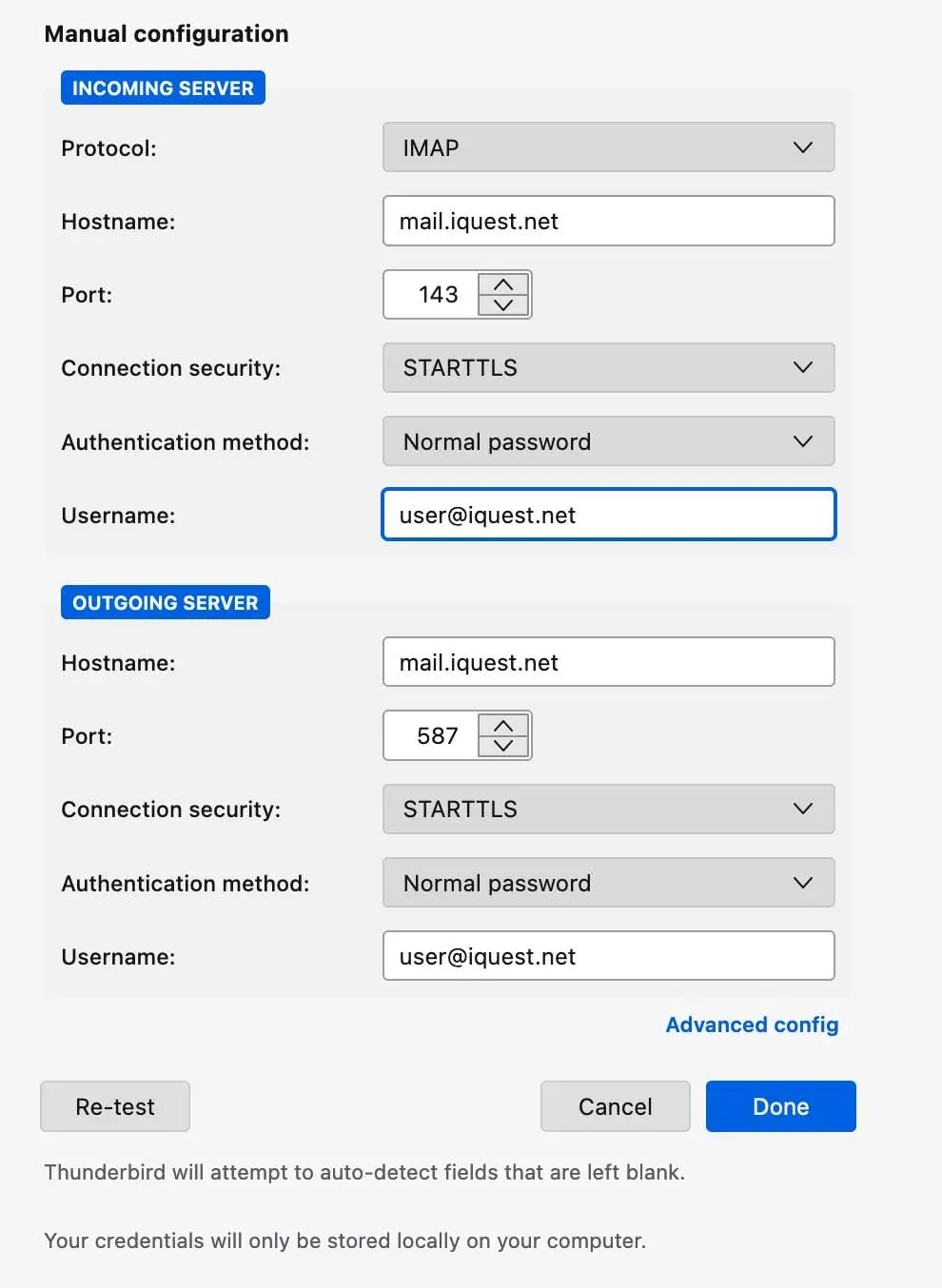How Can We Help?
To configure Mozilla Thunderbird for email access, please use the following steps:
1. Open Thunderbird. If this is the first time the app has been opened, the following screen will appear. If Thunderbird has already been used, click on the gear icon at the bottom, click Account Actions, then click Add Mail Account.
Enter your name, email address, and password, then click Continue.
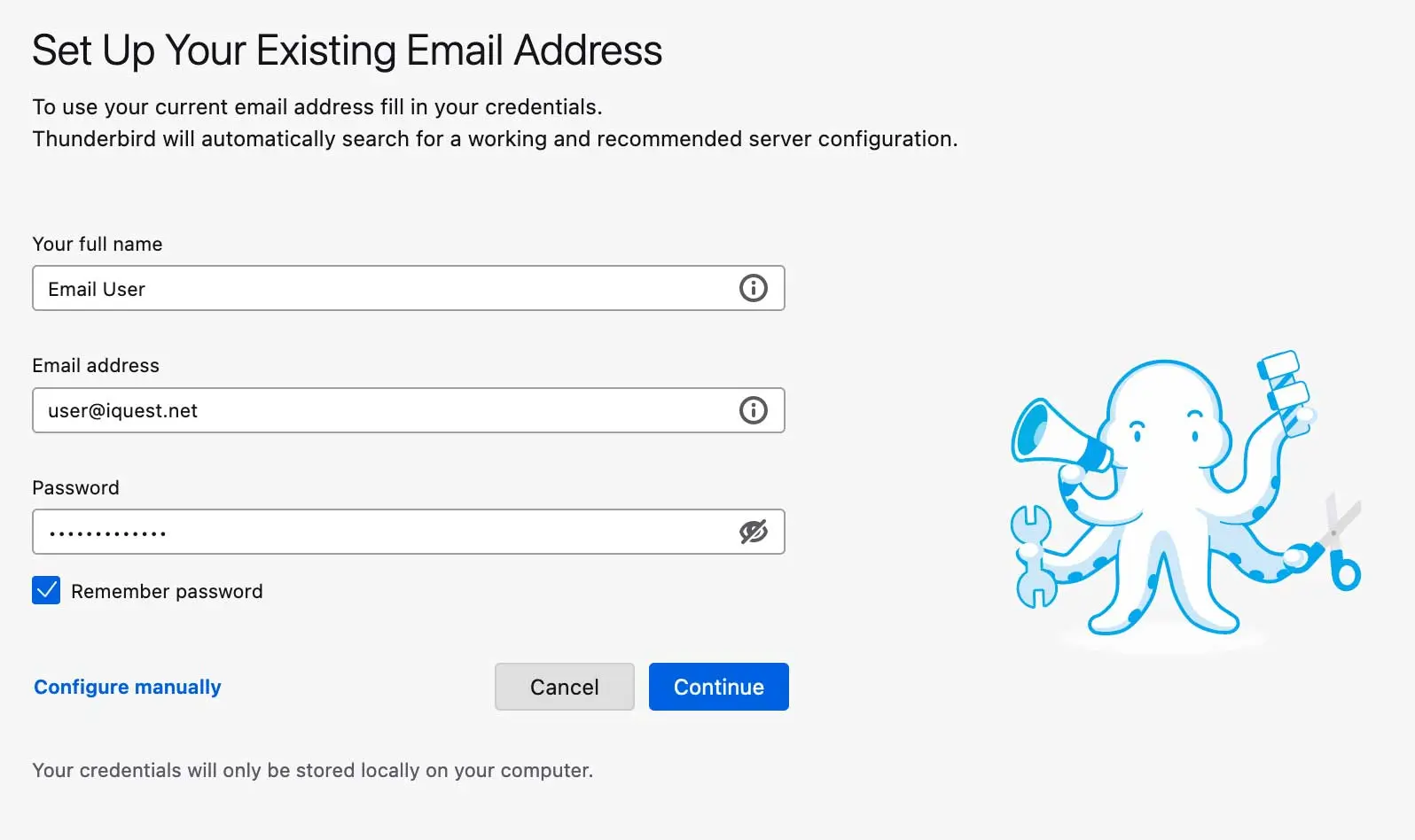
2. The server settings should be found automatically which will result in the screen below. If you see this screen, simply click Done.
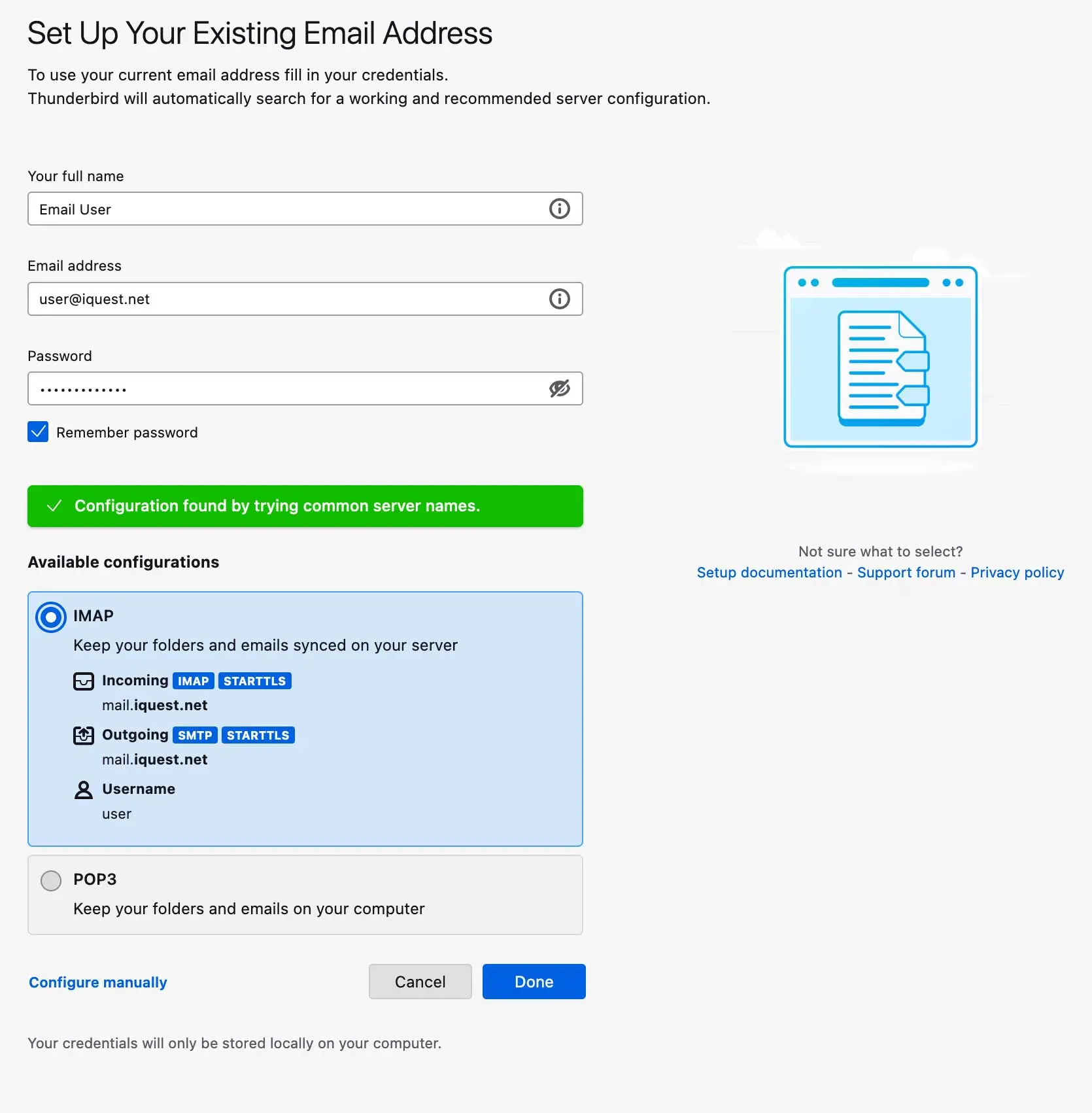
3. If you did not get the Configuration found message above, click Configure Manually. Enter the hostname, username, and password for the incoming and outgoing mail server. Click here to verify which server information is used for your specific account.
Click Re-test to verify the connection, then click Done.