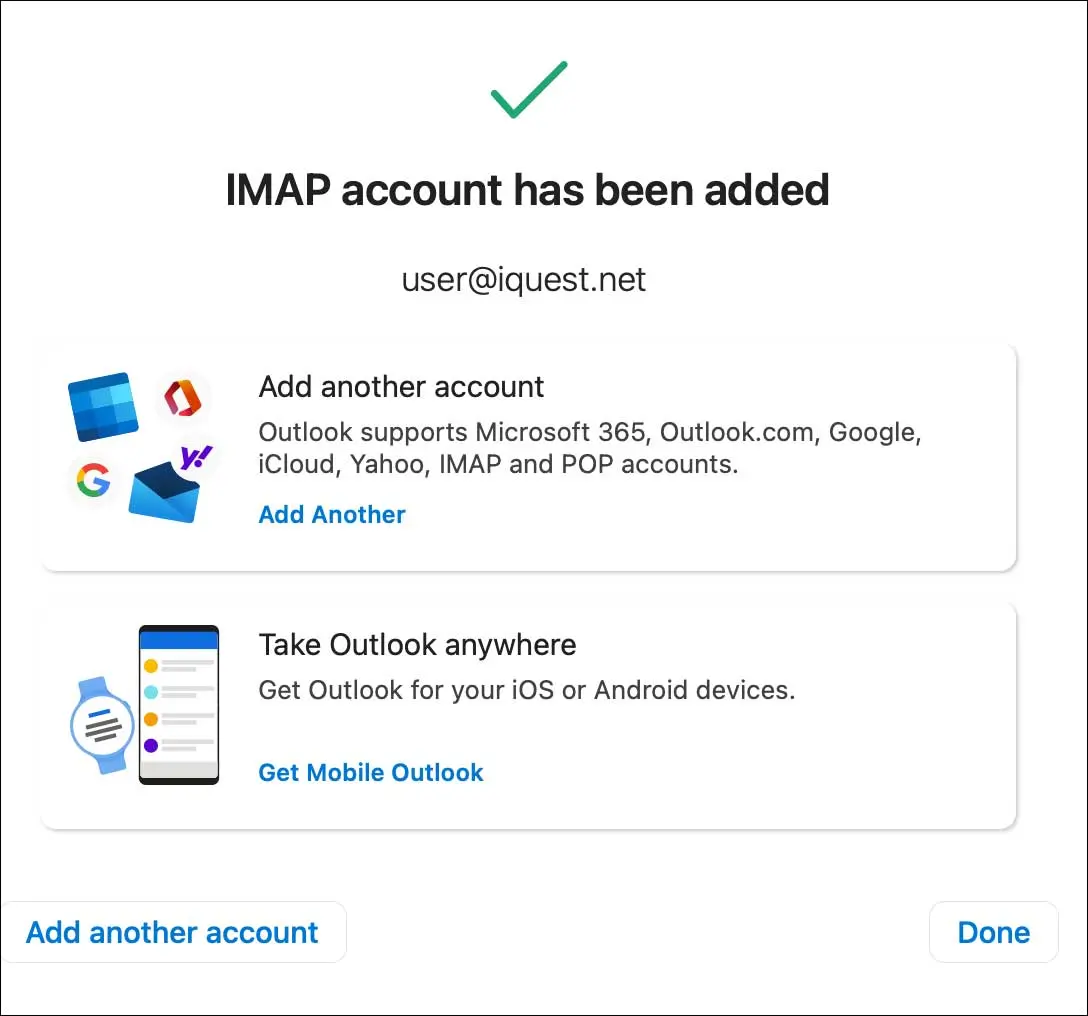How Can We Help?
To configure Microsoft Outlook 2016/2019/365 for email access, please use the following steps:
1. Open Outlook. Click on Outlook -> Preferences -> Accounts. Click on Add Email Account.
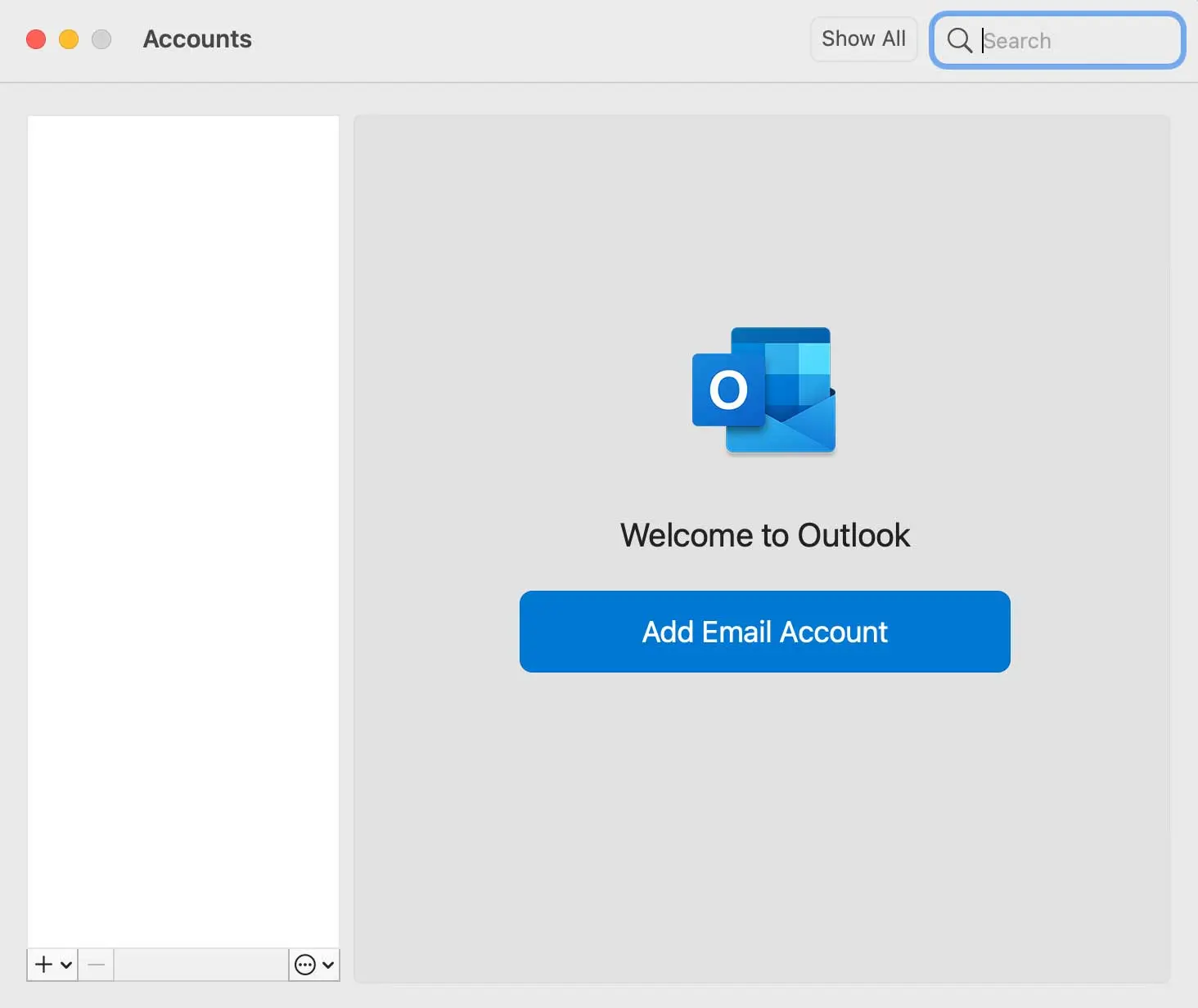
2. Type in your email address, then click Continue.
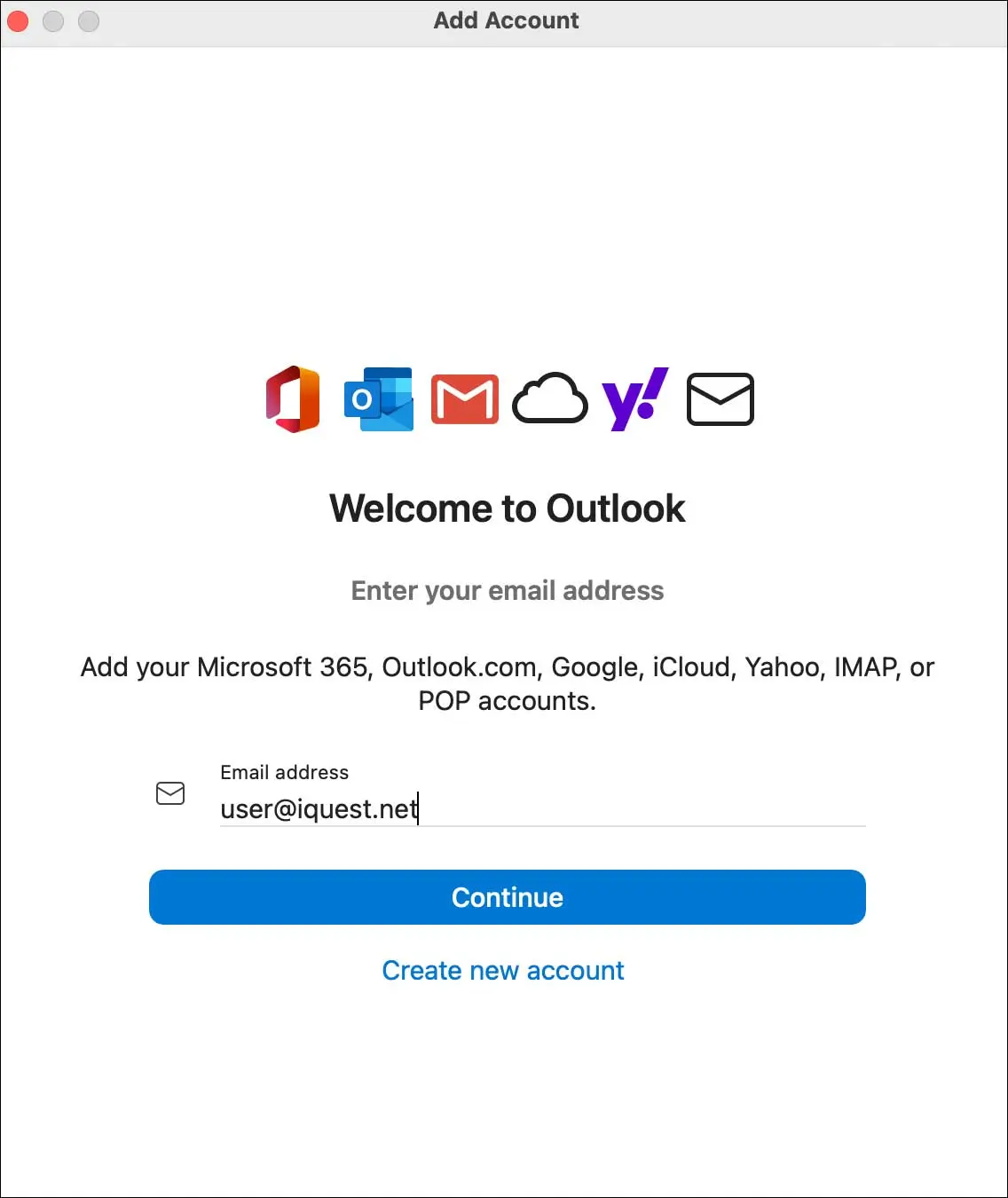
3. Click Show Advanced Settings. Enter your email address, username, and password. Enter your email address and password in the SMTP section. Verify that the server settings are correct for your account. Click Add Account.
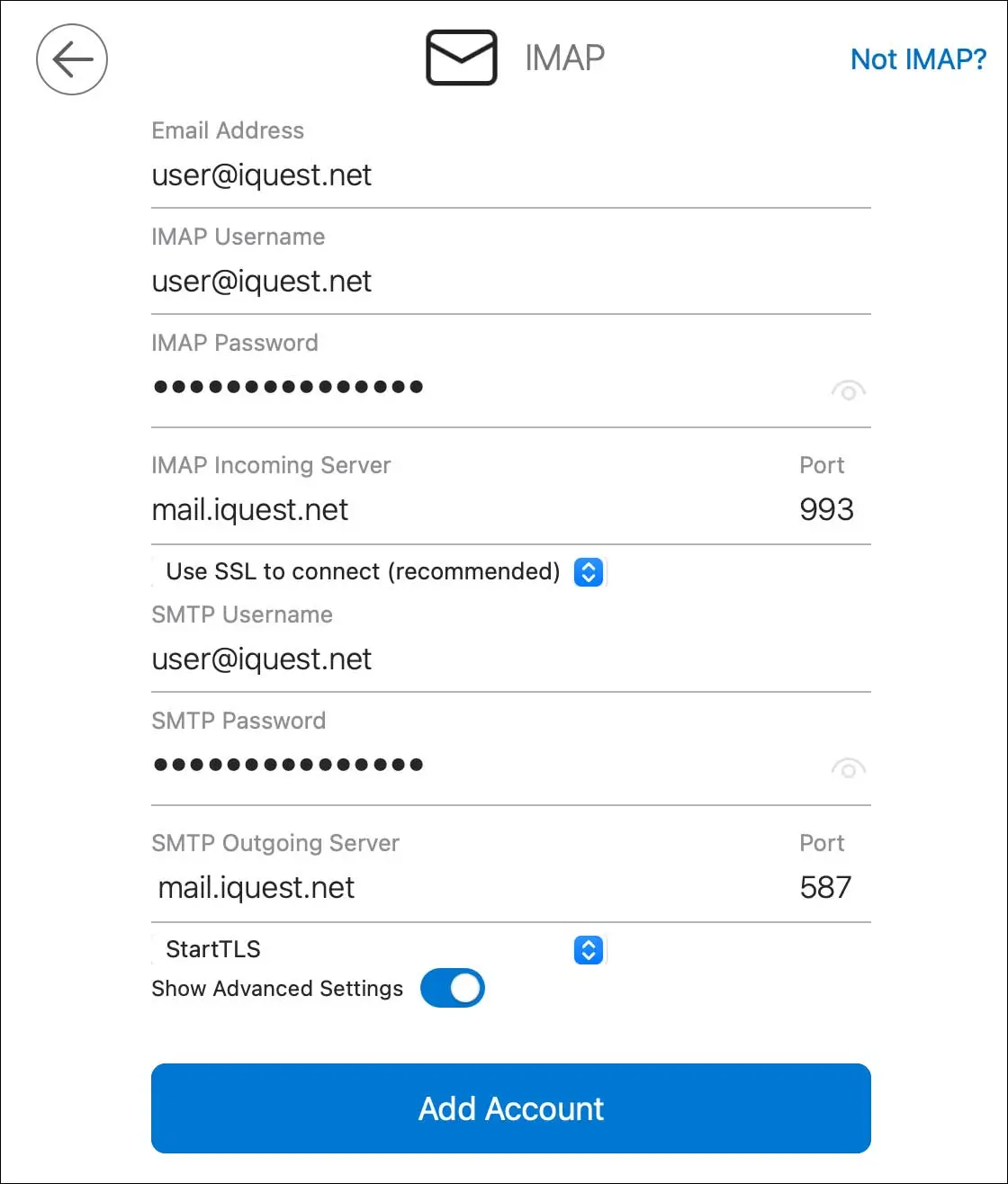
4. If successful, click Done. If you get an error message, refer to the previous step and verify that you are correctly entering your information.