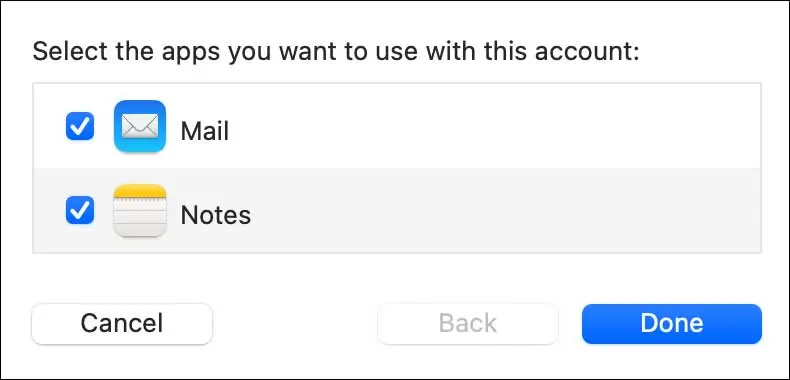How Can We Help?
To configure the Mail app on a Mac, please use the following steps:
1. Open the Mail app. In the top menu, click on Mail, then click Add Account.
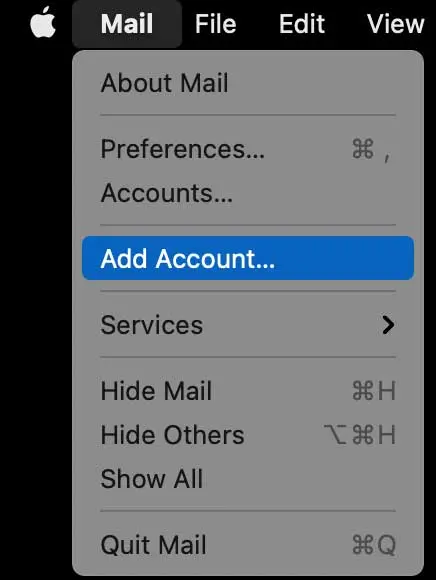
2. Click Other Mail Account, then click Continue.
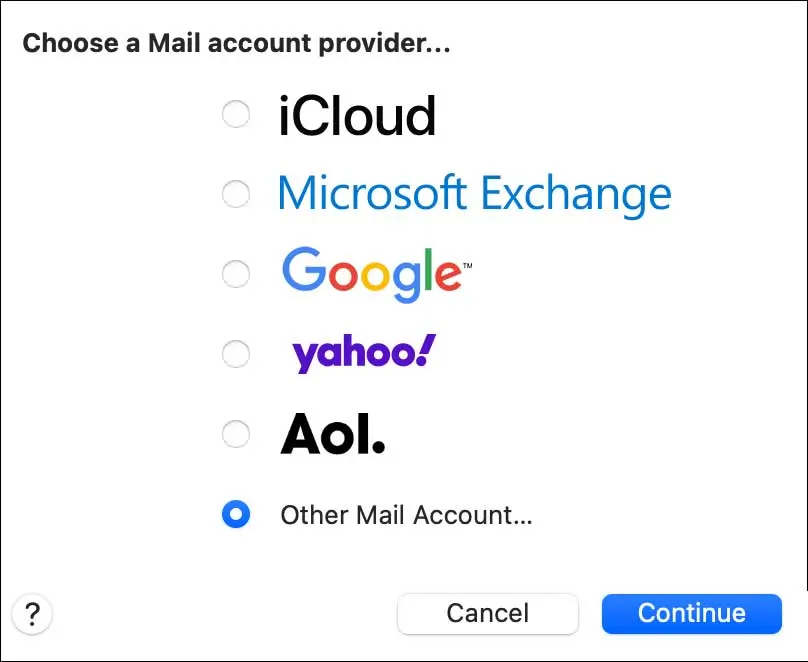
3. Enter your name, your email address, and your password. Click Sign In.
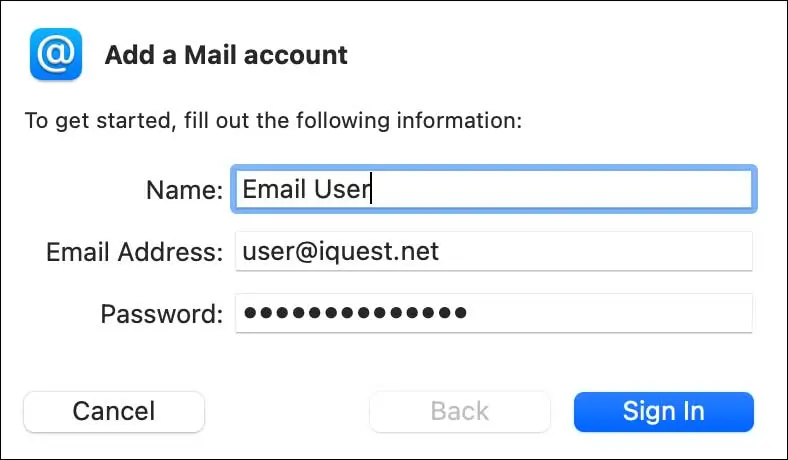
4. You will get an error that says “Unable to verify account name or password” which you can ignore. Re-enter your email address and user name. The user name field should switch to Automatic.
Select IMAP (recommended) or POP from the drop down. Fill out the incoming and outgoing mail server fields. Click here to verify the correct server information for your account. Click Sign In.
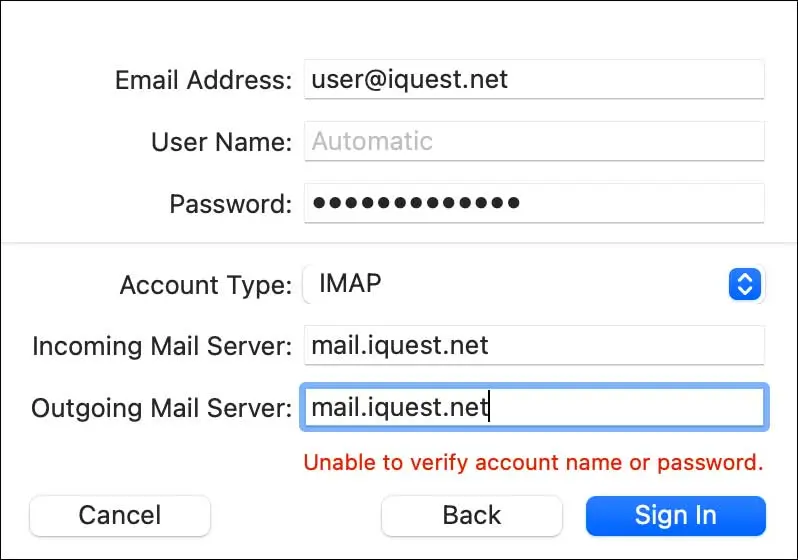
5. The sign in should be successful. If not, refer to the previous step to verify the information you are entering is correct. Click Done.